This guide will show you how to set up automatic backups via the panel.
Step 1.
On the navigation click on "Scheduled Tasks". On this page click "Create schedule".
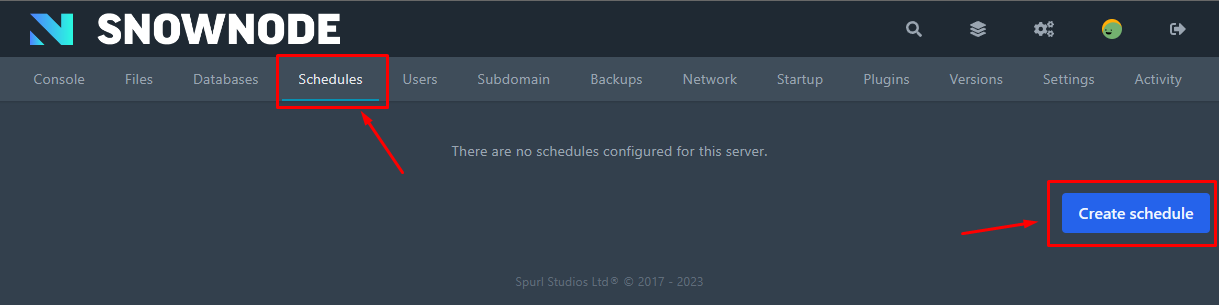
Step 2.
This will pop-up a model box as shown below. Name this anything like "Automatic Backups". Next is to set the cron syntax, in the following screenshot below this will run the backup every day at 12am. You can use https://cron.help/ for help on setting your cron syntax if you are unsure.
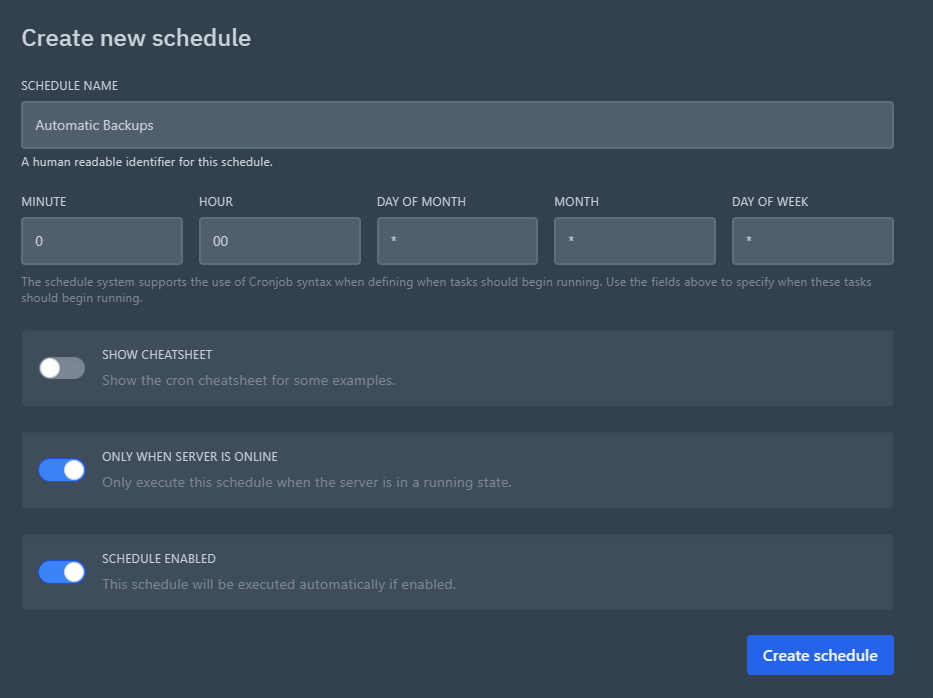
Step 3.
Once you have set the name and cron syntax click "Create schedule". It should then create the schedule and look like this:
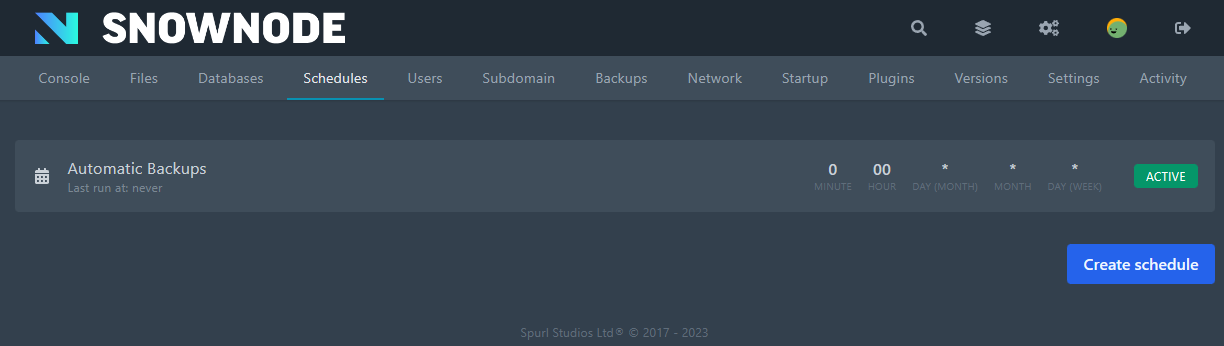
Step 4.
Next step is to click on the schedule you just created. On this schedule click "new task".
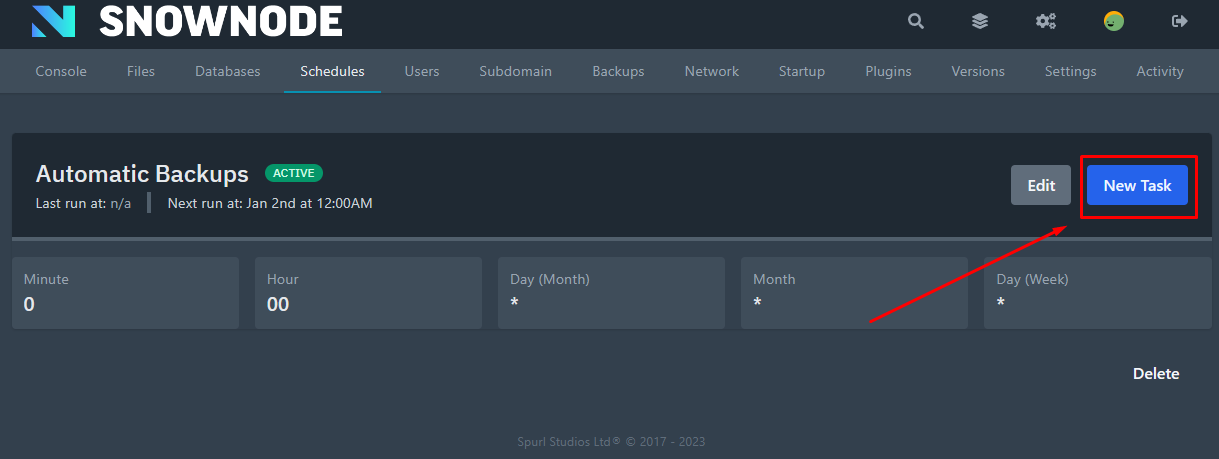
Step 5.
This will pop-up another model box, click the dropdown under "ACTION" and select "Create backup". You can add files/ folders you don't want to backup in the "ignored files" section. Once you are happy with the settings click "Create task". This will create the scheduled backup task.
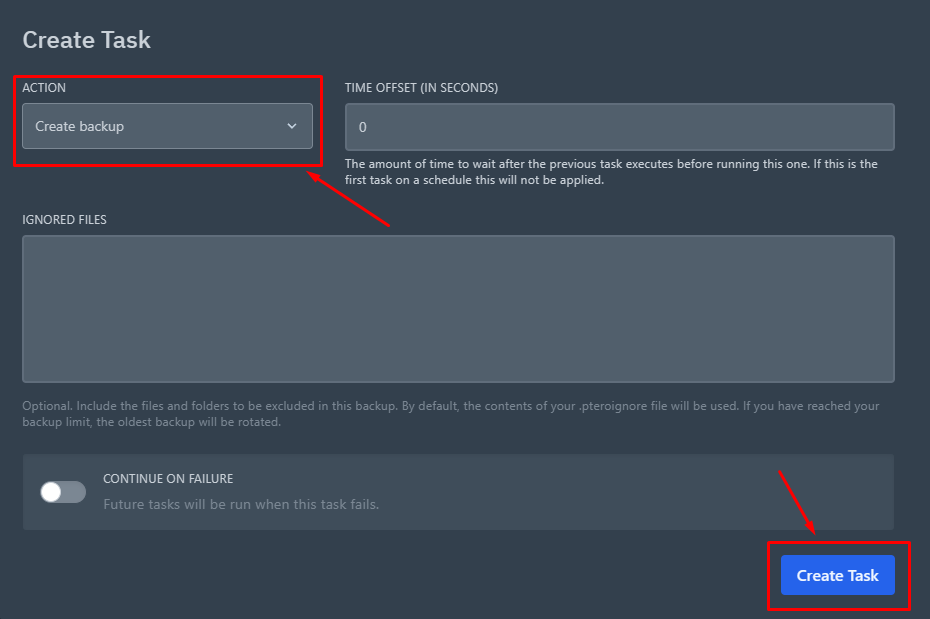
Step 6.
That is the scheduled backup all setup. You can manually run the task by click "Run now" in the bottom right corner.
If you require any further assistance, please contact our support!
