How to link your client account to Discord.
Helpful Tip:
If you have an active service with us, you will automatically be added to the @Client role on Discord!
If you do not have an active service with us, you can still link your account, however the @Client role will not be added until you have an active service!
Step 1.
Log into your Client Account.
Be sure you're on the main client area page!
snownode.com/clients/clientarea
Step 2.
Click on the purple "Link" button under the Link Social Media panel!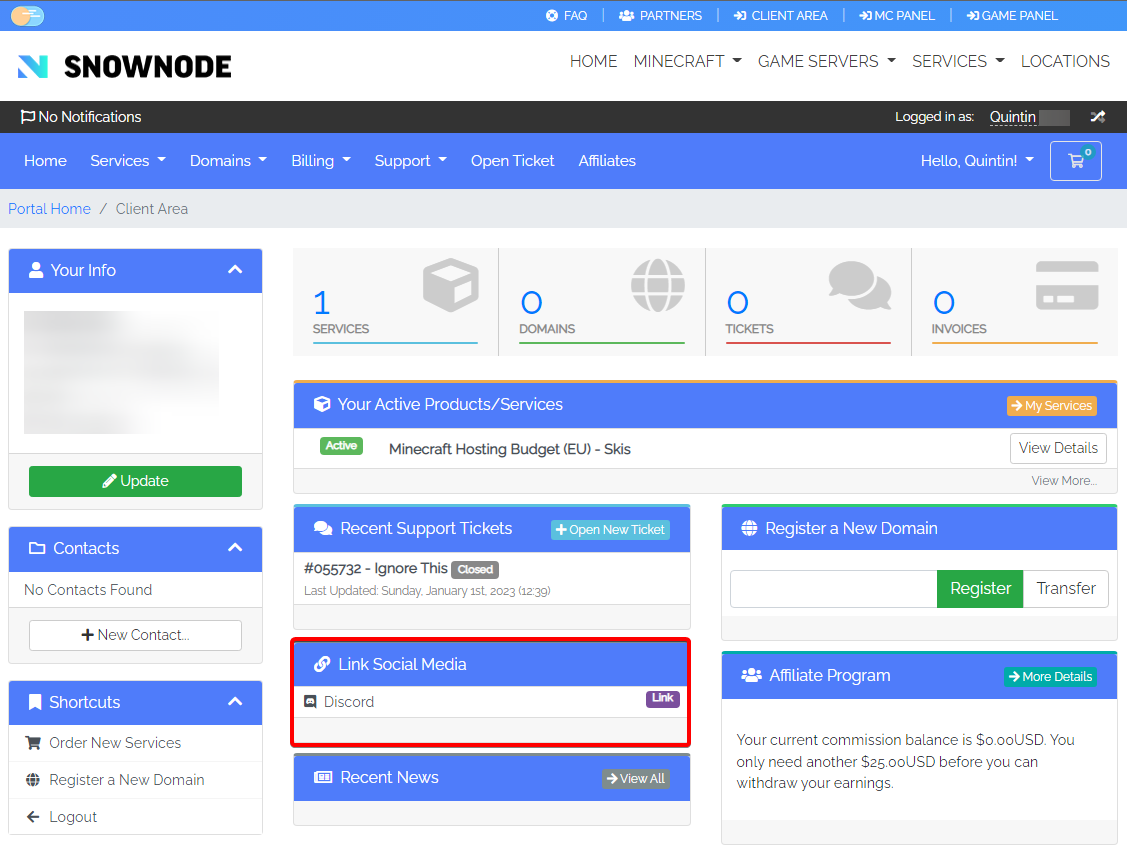
Step 3.
Click on the blurple button "Authorize" to allow Snownode to connect with your Discord Account.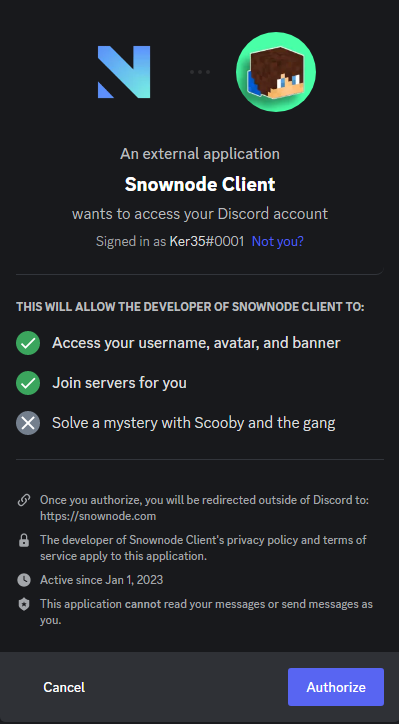
Step 4.
There are no more steps!
optional
You can see if the connection was successful by going to your Discord User Settings > Authorized Apps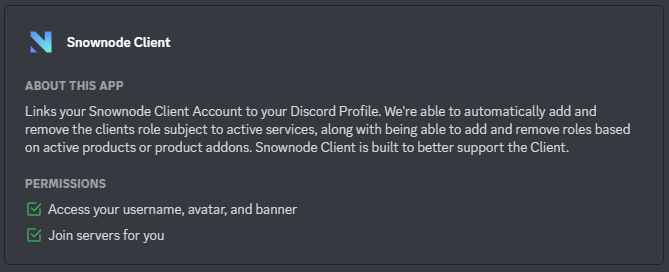
If you do not have an active service, the @Client role will not be added until you have an active service. If you do have an active service however the @Client role hasn't automatically been added, please alert the staff within the Discord Server and they can check the authorizations made and will be able to update your account with the role and/or update your Discord UserID in the system.
