This guide explains how to install Forge on your server. Forge is a Minecraft server type that allows you to run mods.
Step 1.
Your server must be configured for forge to be able to startup, if you did not select forge at check please open a ticket to get the startup changed for forge.
It is best to install forge on a empty server with no existing files. Please remove any files before installing forge.
Step 2.
 Go to Downloads for Minecraft Forge for Minecraft 1.21.10 to get your version of forge to install onto your minecraft server.
Go to Downloads for Minecraft Forge for Minecraft 1.21.10 to get your version of forge to install onto your minecraft server.
Step 3.
Copy the version such as the example below highlighted in red:

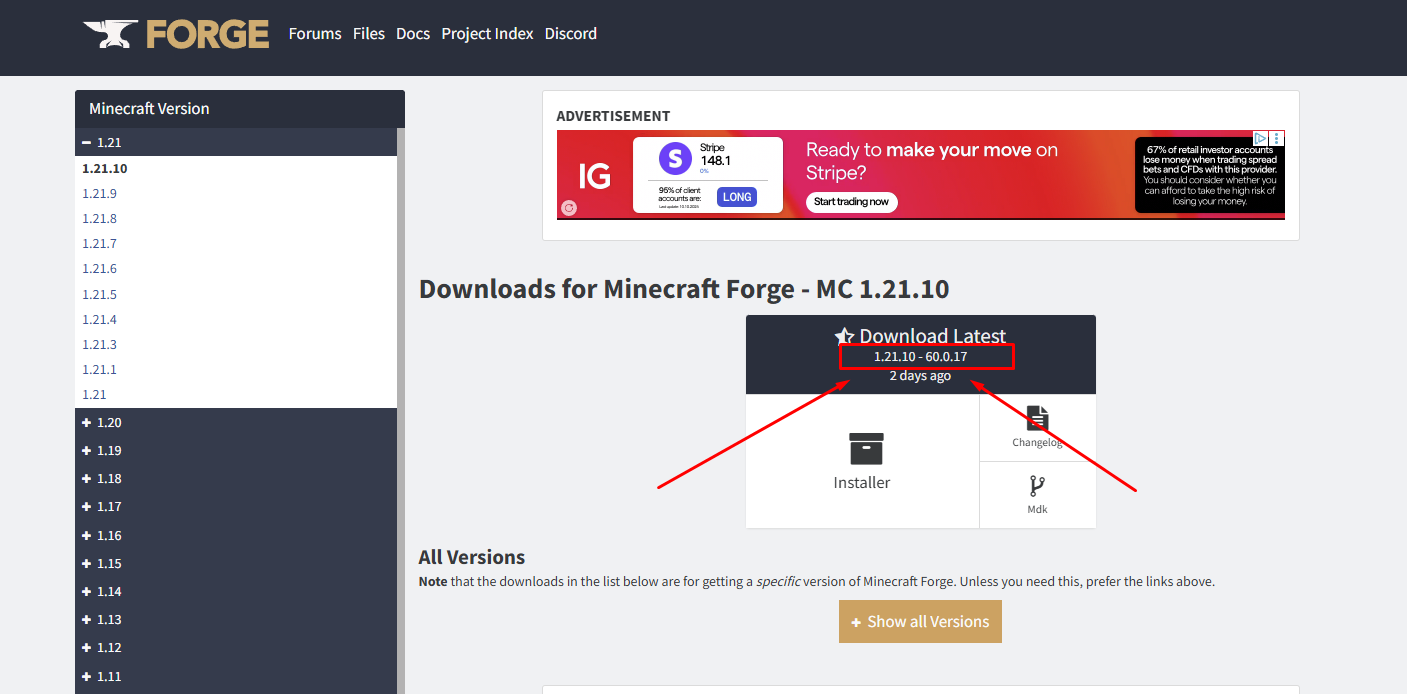
Step 4.
Go to the games panel. Next click on "Startup".
On this page find the "forge version" and paste the version number here. Ensure there is no spaces - 1.21.10-60.0.17
Example below: 

Step 5.
Go to "settings" and click "reinstall server".
This will install the forge version you have chosen.
Step 6.
Start your server and enjoy playing with mods!
