This guide explains how to install any plugins onto your Minecraft server.
There is two ways of installing Plugins onto your Minecraft server:
- Via Plugin List on the Panel
- Manually uploading Plugins Via FTP (Recommended)
Note* Before getting started, your server must be running Spigot or Craftbukkit to use plugins. You can select Spigot from our control panel under the 'versions' tab menu.

INSTALLING FROM PANELS PLUGIN PAGE
Step 1.
Log into your Snownode panel account. On the left sidebar menu, navigate to Plugins.
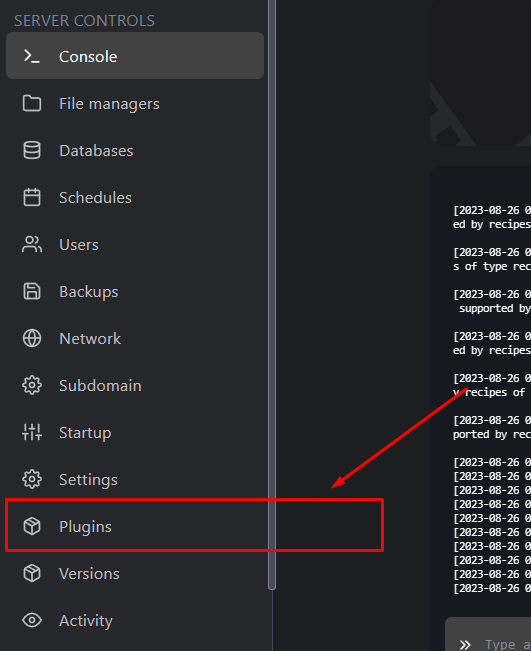
Step 2.
In the Plugin page, look for the plugin you would like to install. You may use the View button to navigate to the plugin information page on spigot. Here you can check if the plugin is compatible for your servers version.
Step 3.
Restart your server to allow the plugins to load and the additional plugin configuration files to be generated.
You're all done! You will now be able to use and configure the plugin to your liking. You can check on the plugins installed on your server by using the command "/plugins" in game.
INSTALLING PLUGINS MANUALLY
Step 1.
Download any plugins you wish to install from the following sources.
• Spigot Resources
• BukkitDev
In Spigot, you can check and choose for the plugin version that is compatible in the Updates tab. Server versions compatible with the plugin may also be indicated on the top section of the overview page.

In BukkitDev, you can check under the File tab. Each plugin version has a corresponding version list that it's compatible with.
Step 2.
Upload your plugins into the /plugins folder in your server directory. We recommend doing this via FTP using FileZilla.
Step 3.
Restart your server to allow the Plugins to load and the additional Plugin configuration files to be generated.
If you get stuck reach out to our support team!
